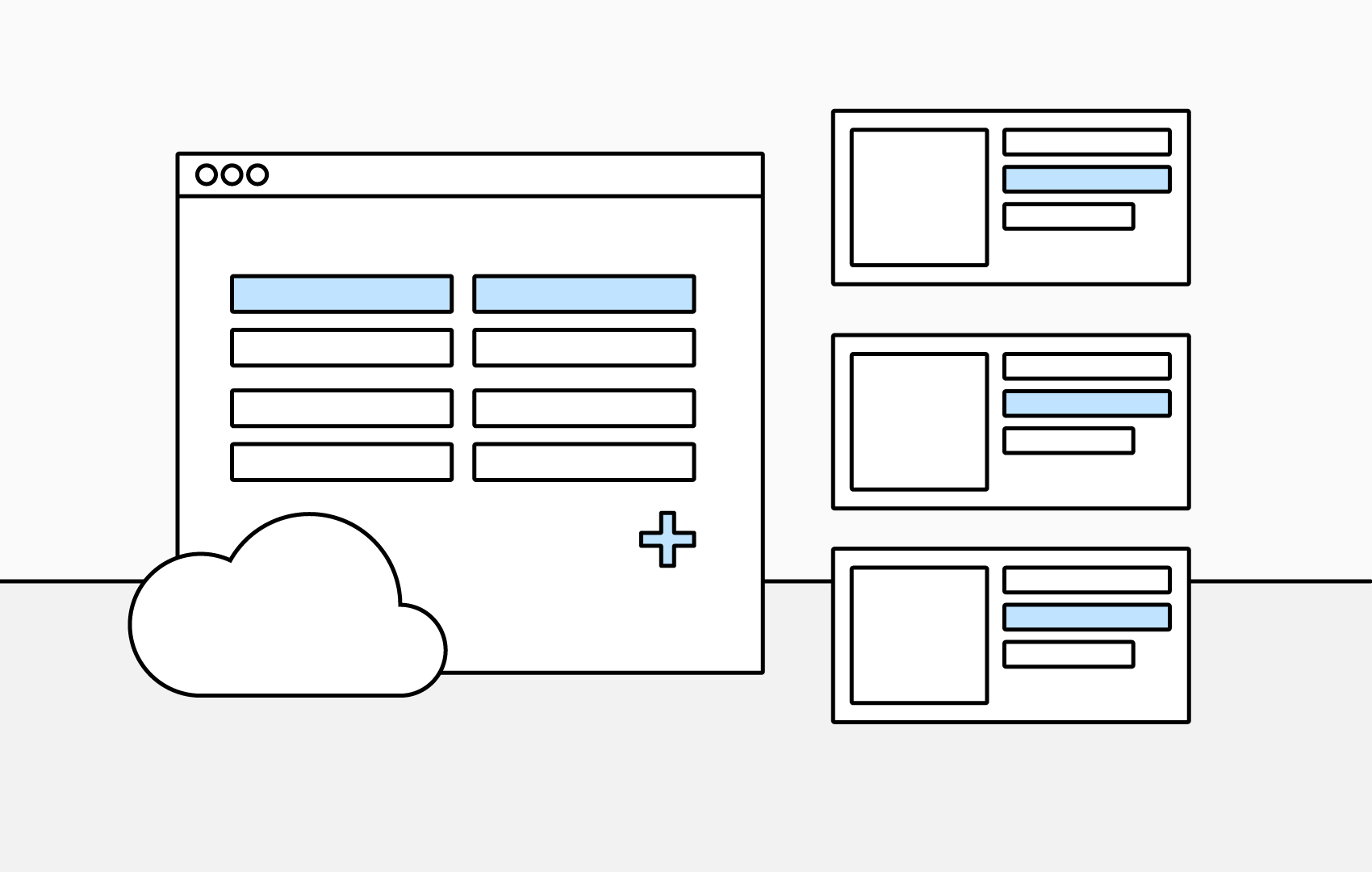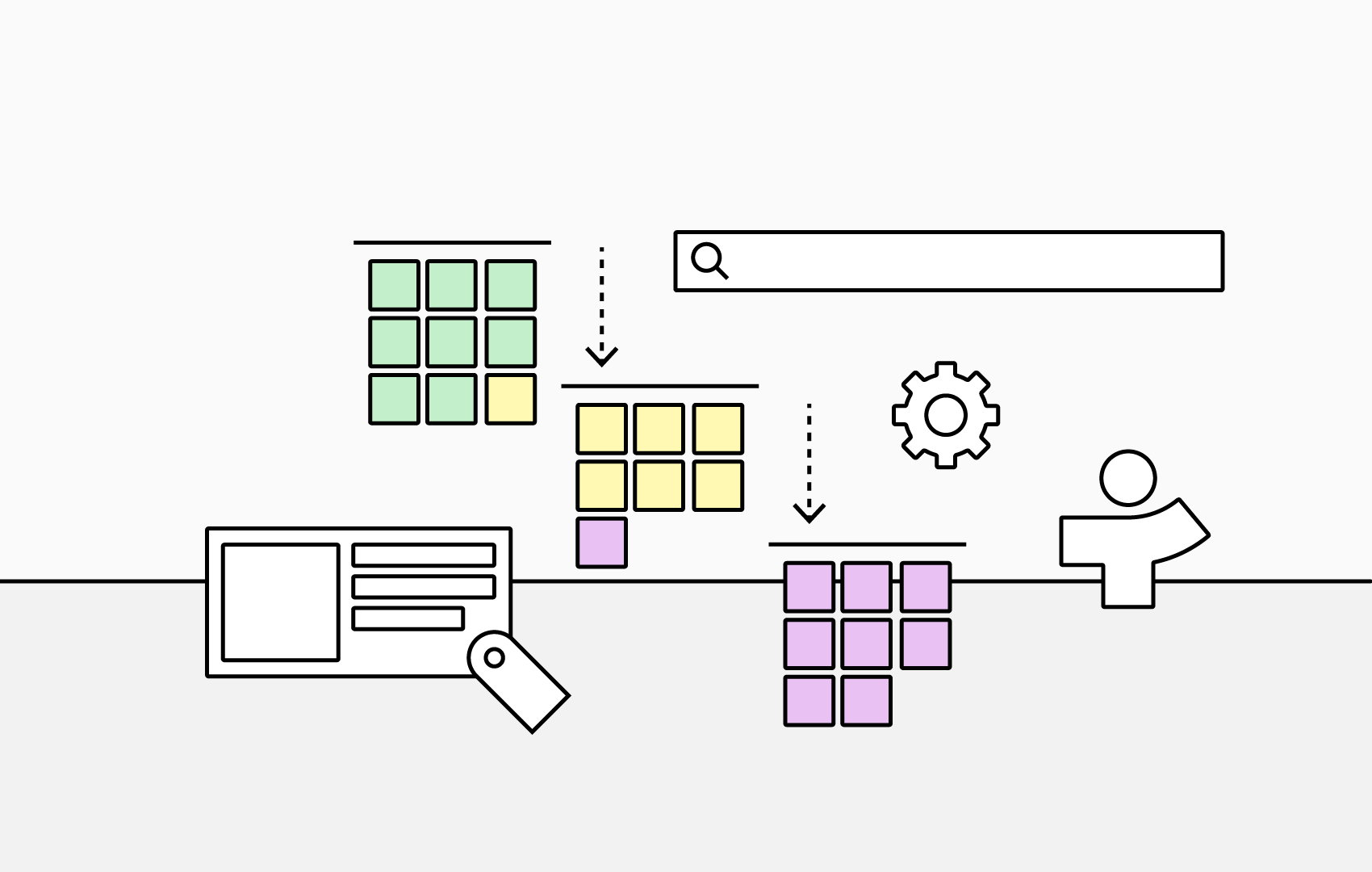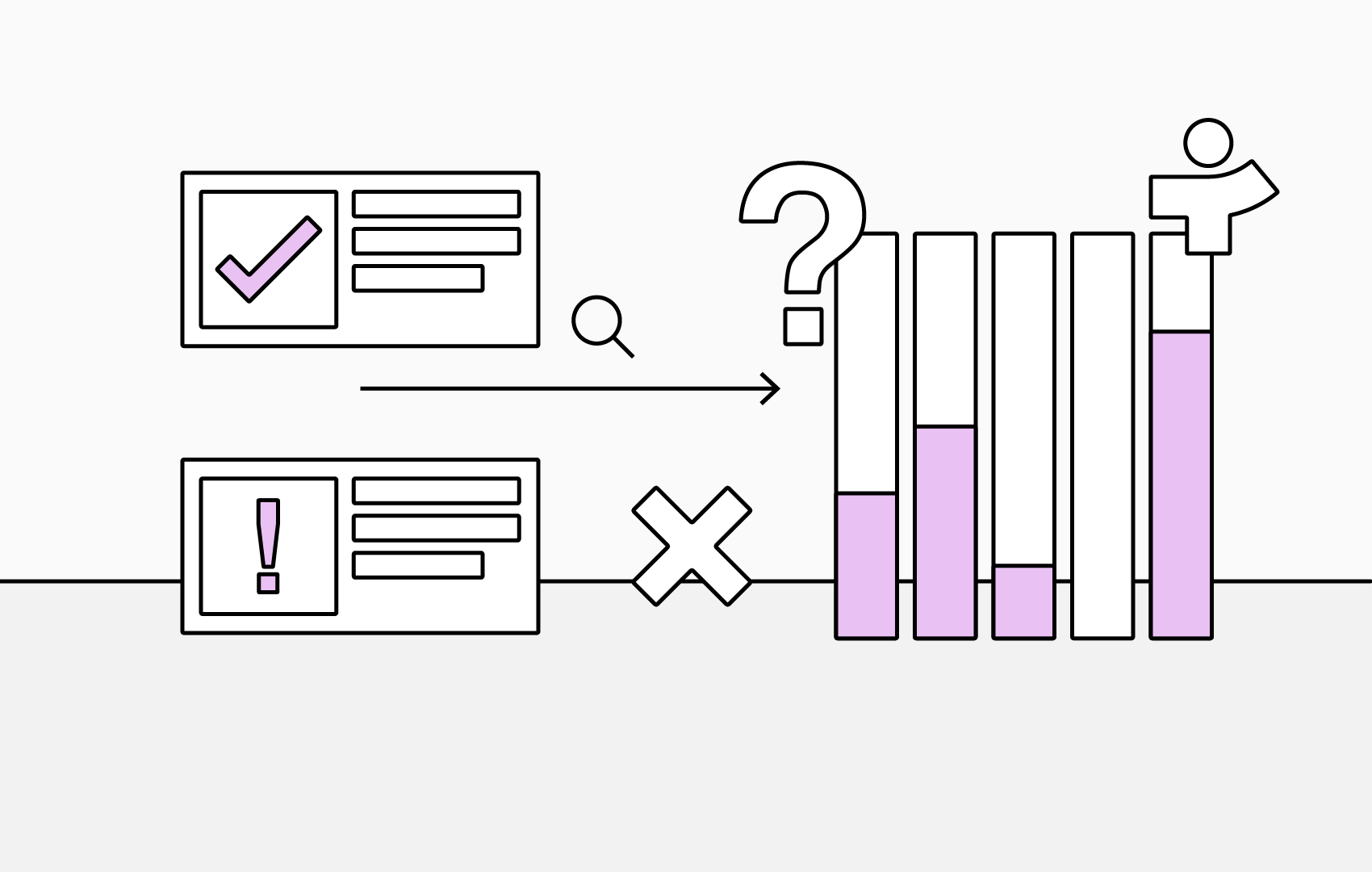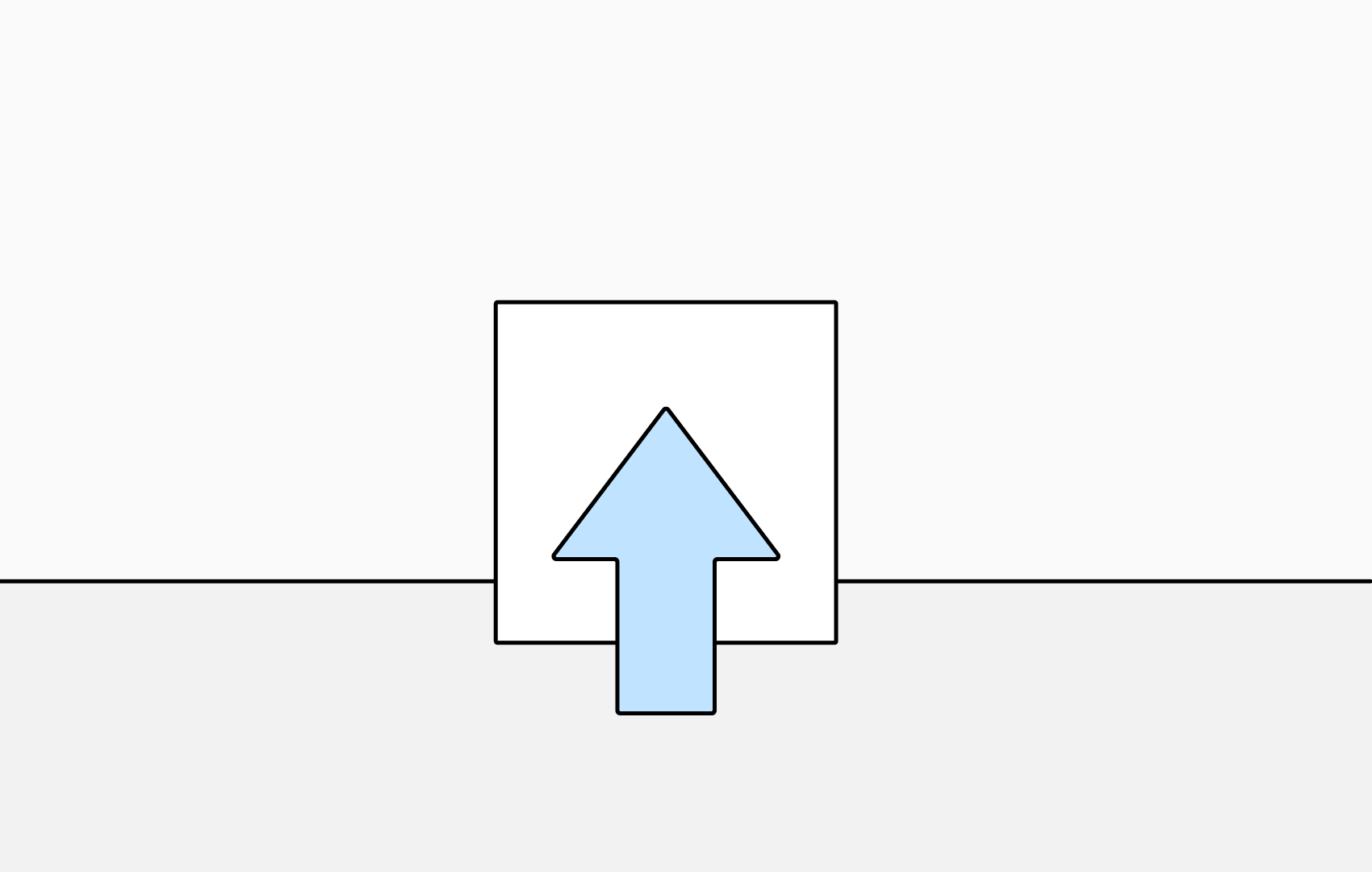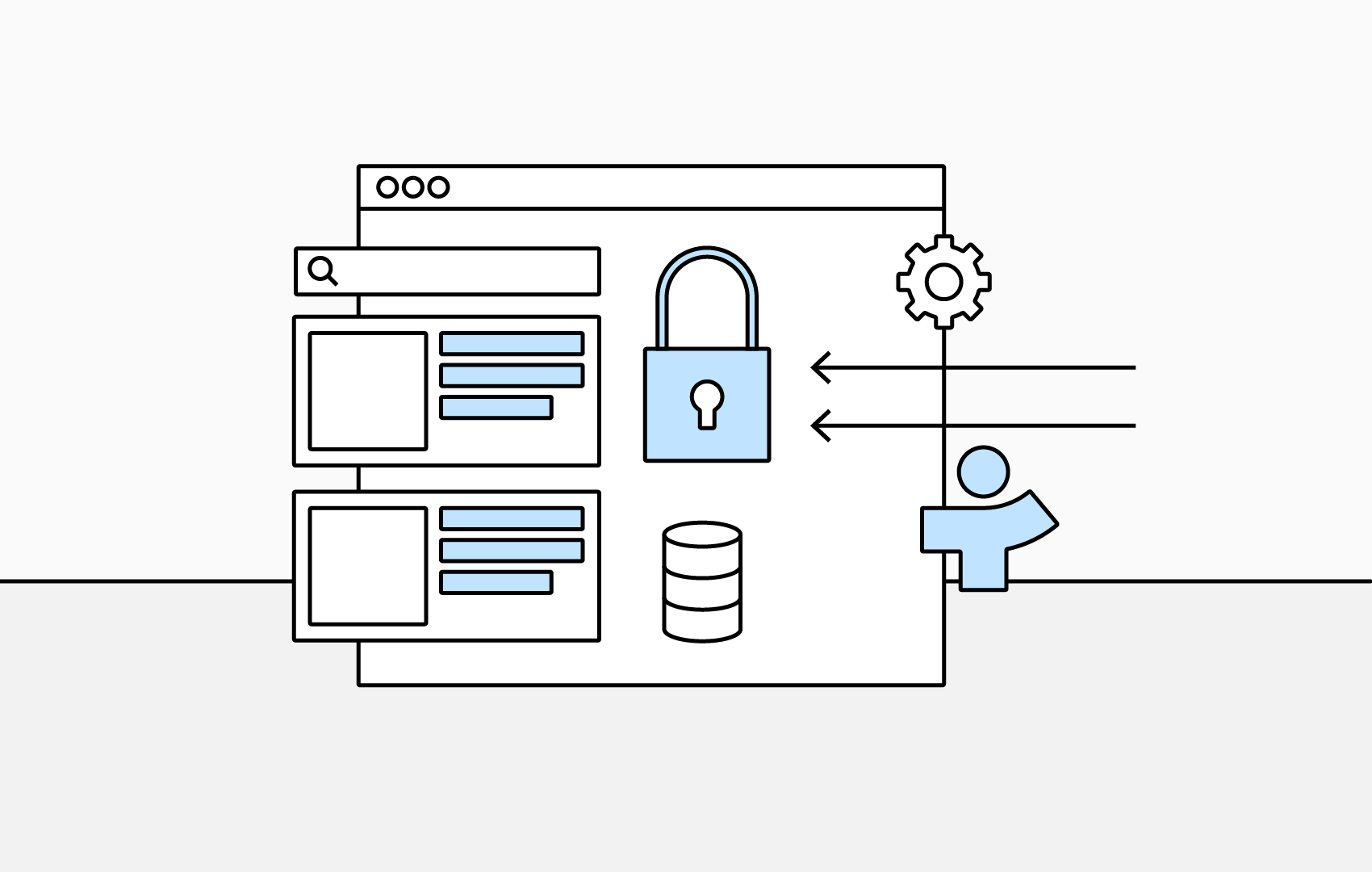How to Use Extension Attributes in TeamDirectory
Sometimes the default user fields in Microsoft Entra ID aren’t enough to capture the details that matter most. Extension attributes let you add custom fields and, when paired with TeamDirectory categories, create a tailored employee directory that mirrors your organization’s needs.
What are extension attributes?
Extension attributes are additional custom fields you can add to a user’s profile in Microsoft Entra ID when the built-in fields aren’t enough, for example 'start date', 'preferred pronouns' or 'completed training'.
Once created, and a user fills them in, the values stay with their account and any app you allow can access them through Microsoft Graph.
When combined with TeamDirectory's categories, they form a powerful method of customizing your employee directory to reflect your organization's structure and working practices.
How to create an extension attribute
- Open the Microsoft Entra admin center with a User Administrator (or higher) account.
- Navigate to Entra ID, External Identities then Overview.
- Select Custom User Attributes to list the available user attirbutes.
- To create a new extension attribute, select Add.
- In the Add an Attribute panel, enter a name, a chosen data type (String, Boolean or Integer) and an optional description (not visible to the user):
- Select Create, your custom attribute is now available to use in your user flows.
How to use extension attributes in TeamDirectory
- Navigate to the categories tab within TeamDirectory's setting.
- Add a new category.
- Fill in category form with your category details.
- Set the field name to your chosen extension attribute.
- Save the category.