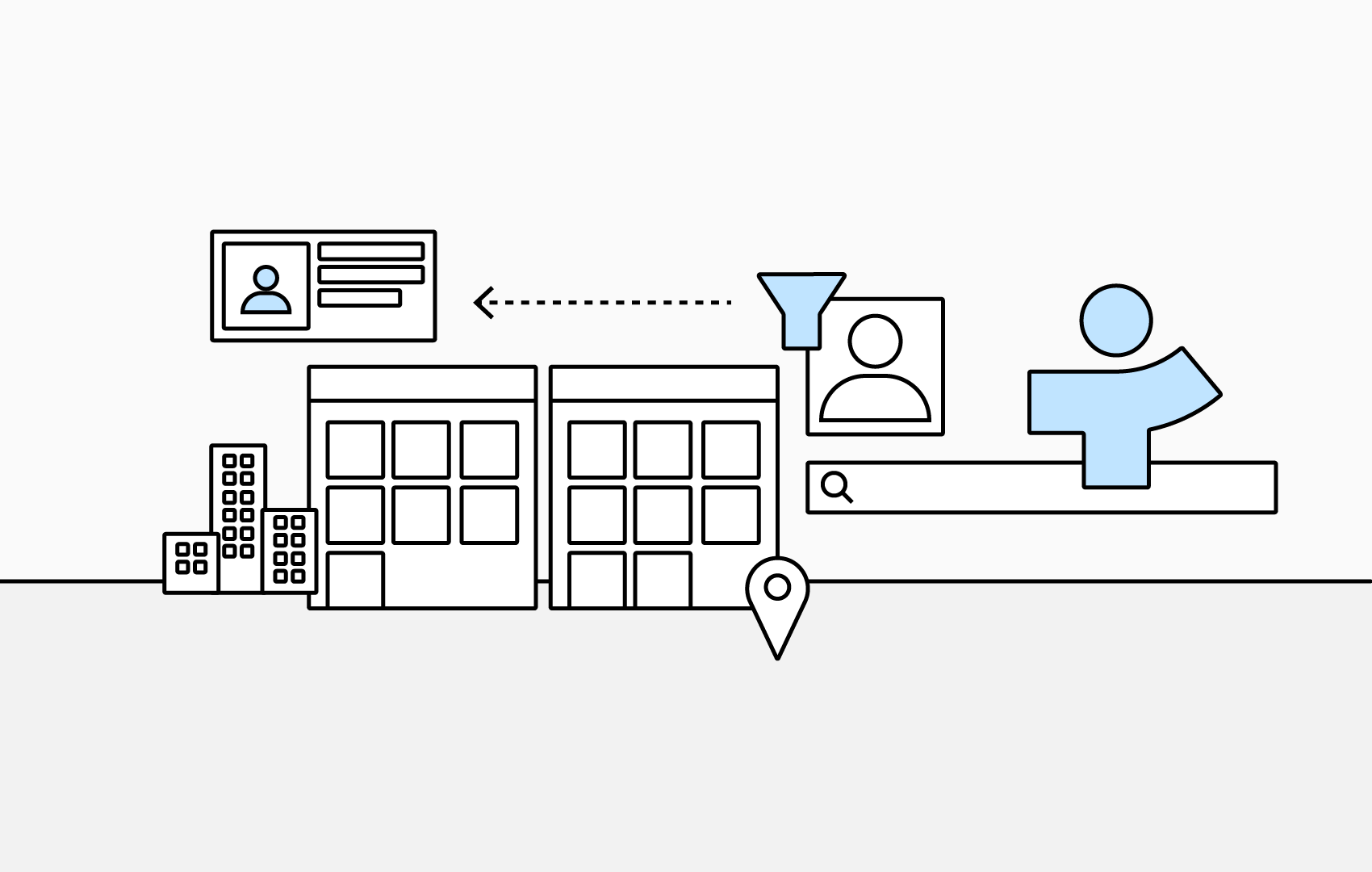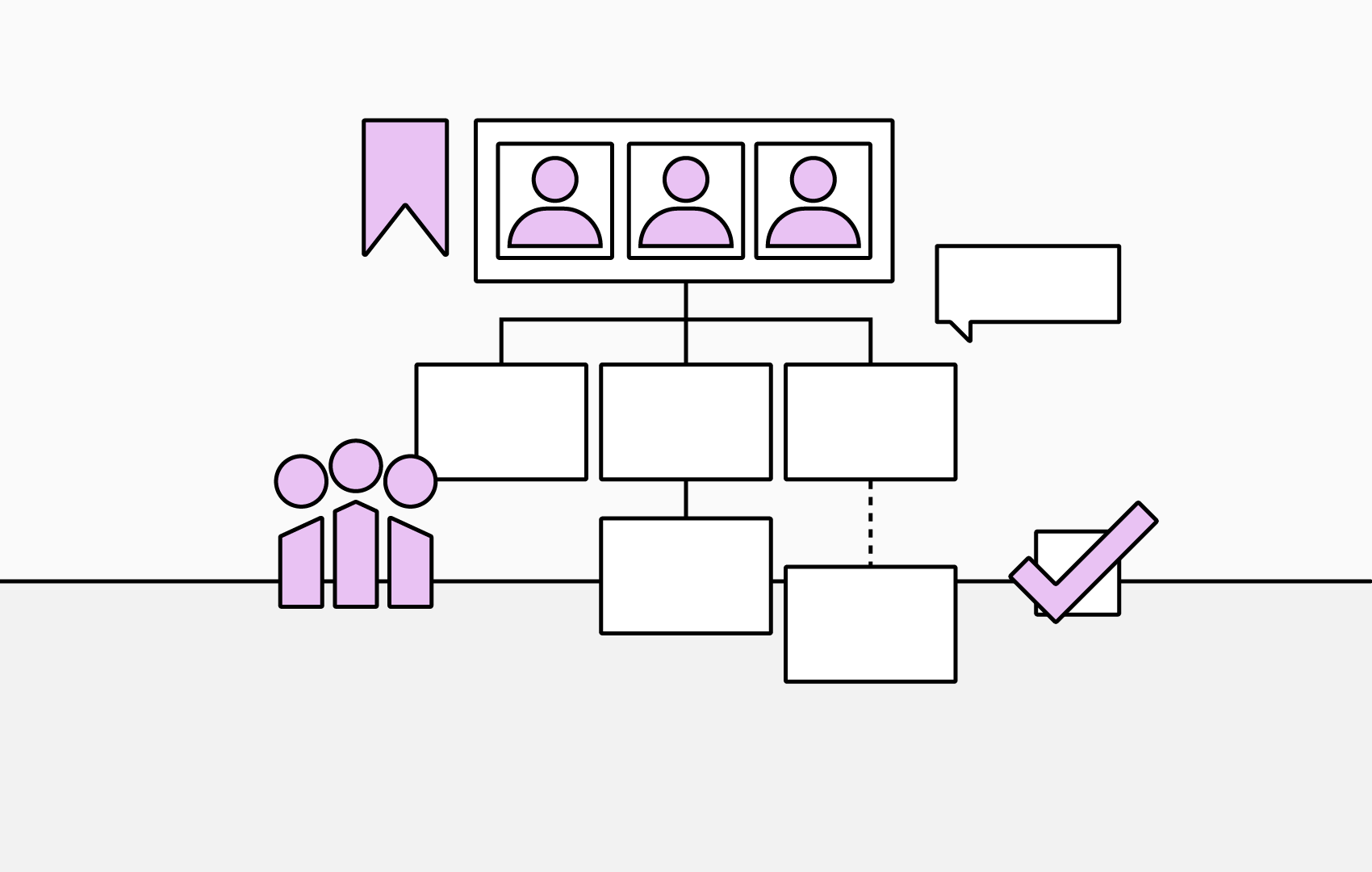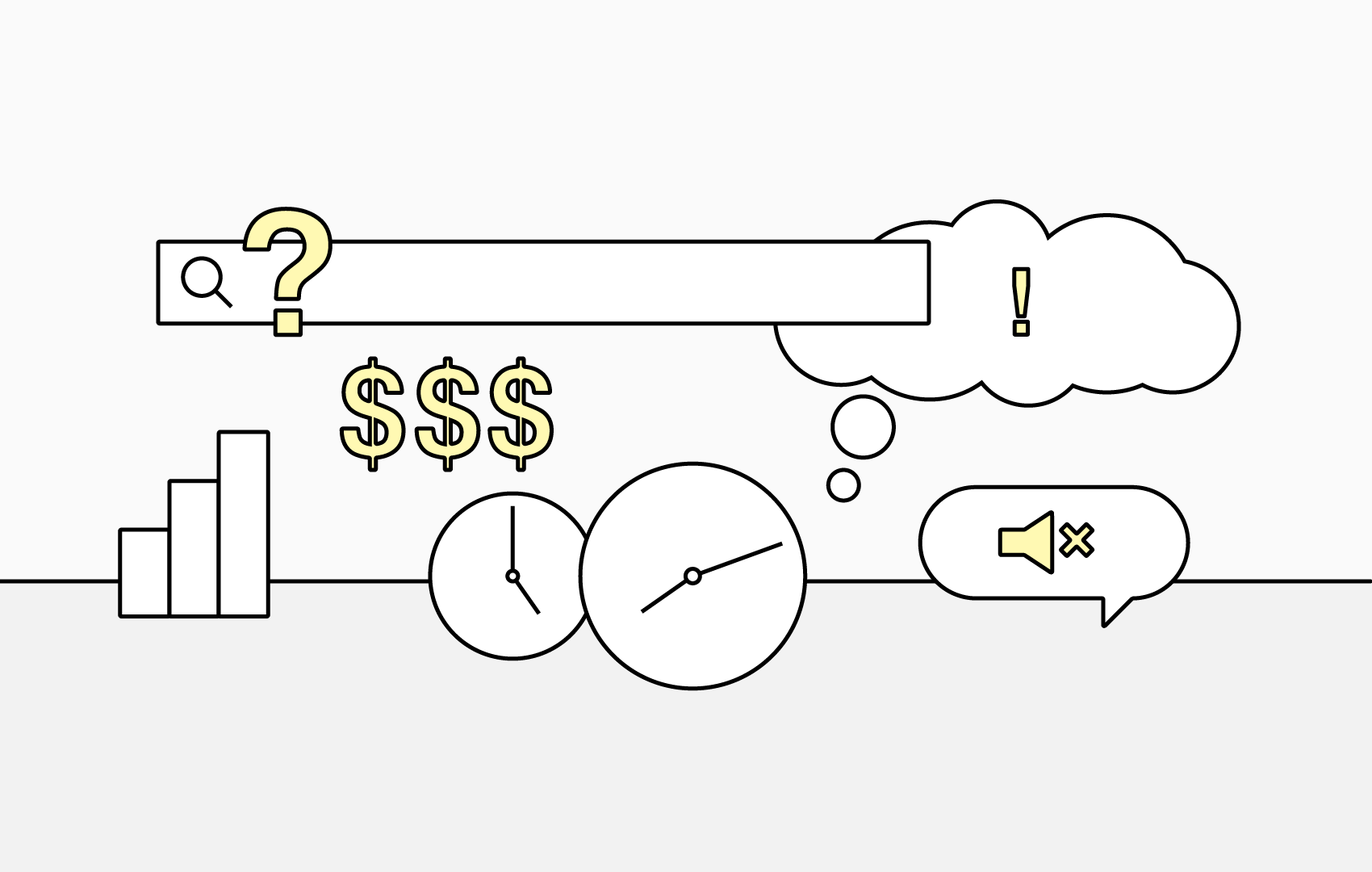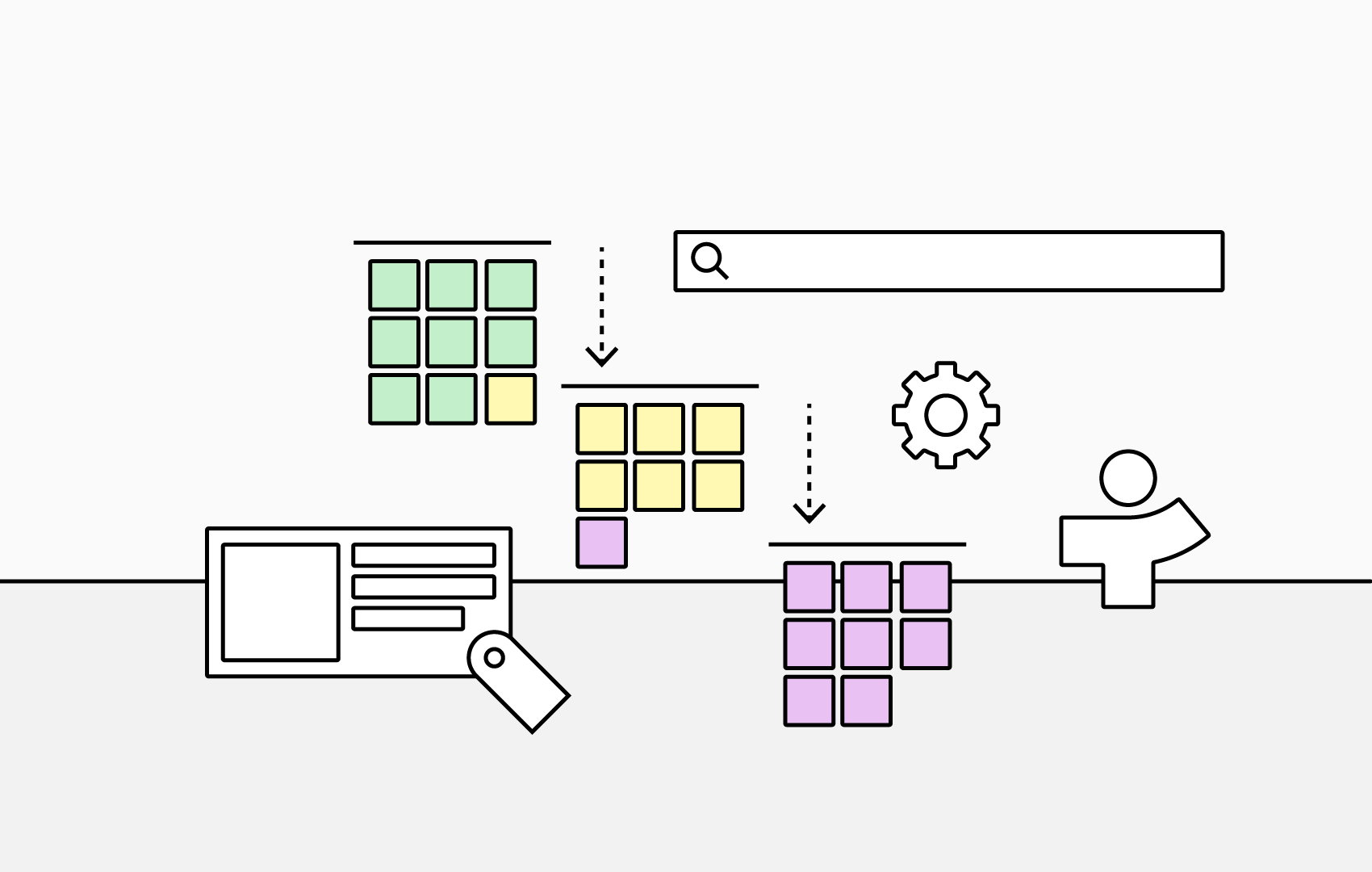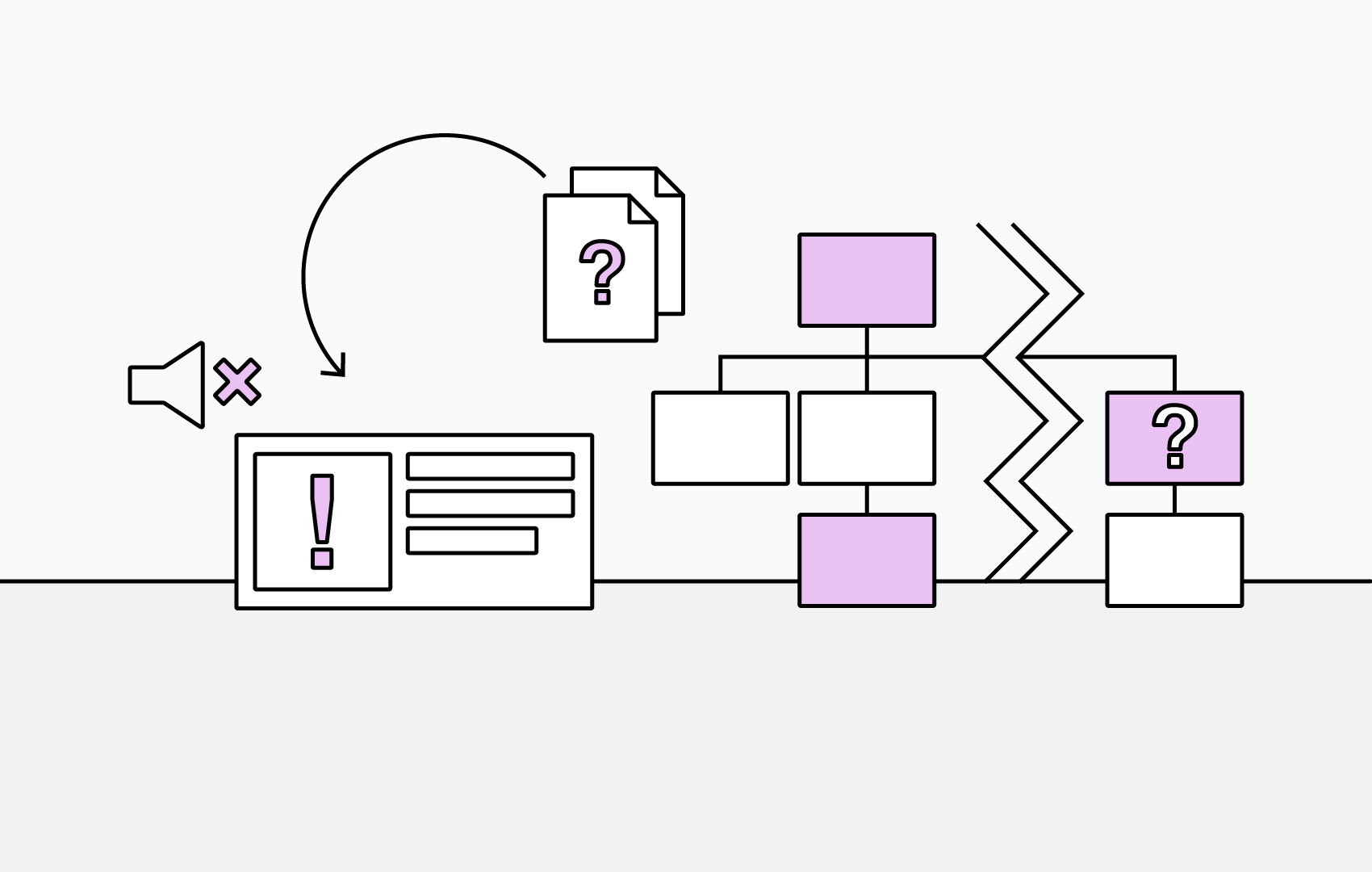5 Features to Try During Your TeamDirectory Free Trial
1. Create Custom Categories
Custom categories are a fundamental component of TeamDirectory, giving you the flexibility to organize your employee directory in a way that reflects how your organization truly operates.
By combining TeamDirectory with Microsoft Entra ID’s extension attributes, you can sort your directory by just about anything, whether it’s by project, location, or even something fun like a favorite lunch spot.
Creating a category is simple. Just head to Settings, select Categories, give your category a name, and connect it to an Entra ID attribute (field name).
You can also expand your categories with logic-based smart categories. For instance, you might automatically group employees if their office location contains “Germany” and their department starts with “Social Media.” This flexibility makes it easy to build a directory that mirrors your unique workplace.
2. Apply Filters
Sometimes there are staff or teams you may not want displayed in your directory. Filters let you control visibility with the same logic you use for categories. For example, you might filter out anyone whose role contains “Temporary.” This ensures your directory is clean, relevant, and tailored to the audiences who use it most.
3. Search
TeamDirectory’s lightning-fast search makes finding colleagues quick and effortless. As you explore the search function, you may discover that creating categories tailored to your search habits makes your experience even smoother. Grouping together frequently accessed teams or departments ensures that the people you need are always just a few keystrokes away.
4. Org Chart View
For an even more visual approach, you can view your directory in an org chart format. This is particularly useful when onboarding new hires, as it helps them quickly understand where they fit into the company structure. The org chart view also provides a straightforward way to navigate your organization, identify reporting lines, and visualize how different departments connect.
5. Integration
Seamless integration with Microsoft 365 ensures TeamDirectory fits right into your existing workflow. You can install it into your Microsoft Teams app bar or embed it in a SharePoint site for easy access. By placing your employee directory where your organization already works, you eliminate the need to switch between apps.
This means you can quickly find people and view teams or departments on the fly, whether you’re in a meeting, on a call, or collaborating in a chat. Integration makes the directory feel less like an extra tool and more like a natural extension of your daily work.
Final Tips
Customization is at the heart of TeamDirectory. By carefully creating categories and displaying the right information, you’ll ensure that your directory is optimized for your company’s needs. The result is a tool that not only helps you stay organized but also makes it faster and easier to connect with the right people.
With TeamDirectory, you can increase productivity and strengthen connections across your organization by reducing the time it takes to find colleagues. Be sure to explore Fields within your directory's settings to define exactly what information should appear in different viewing options, so your directory works perfectly for your teams.