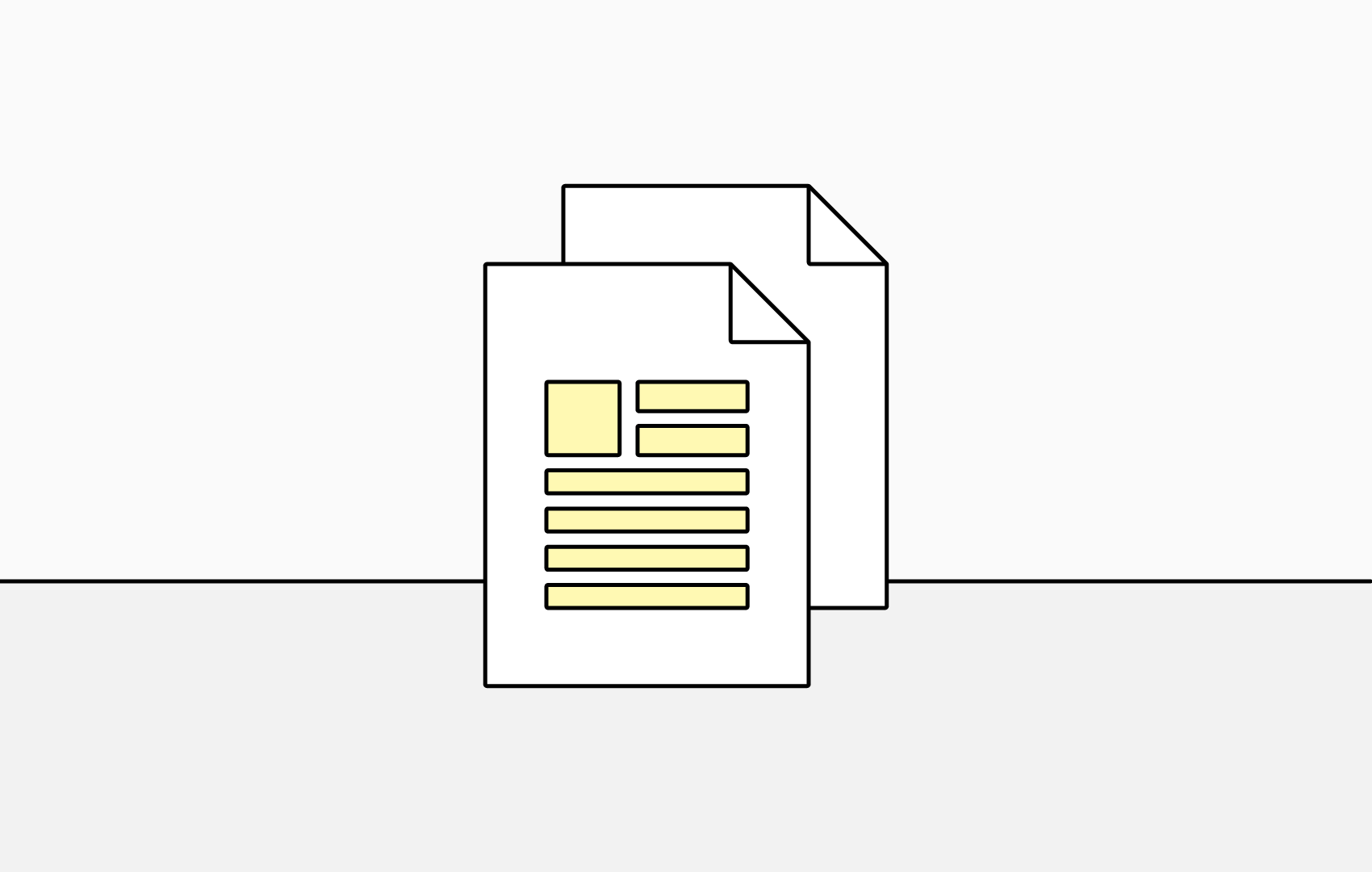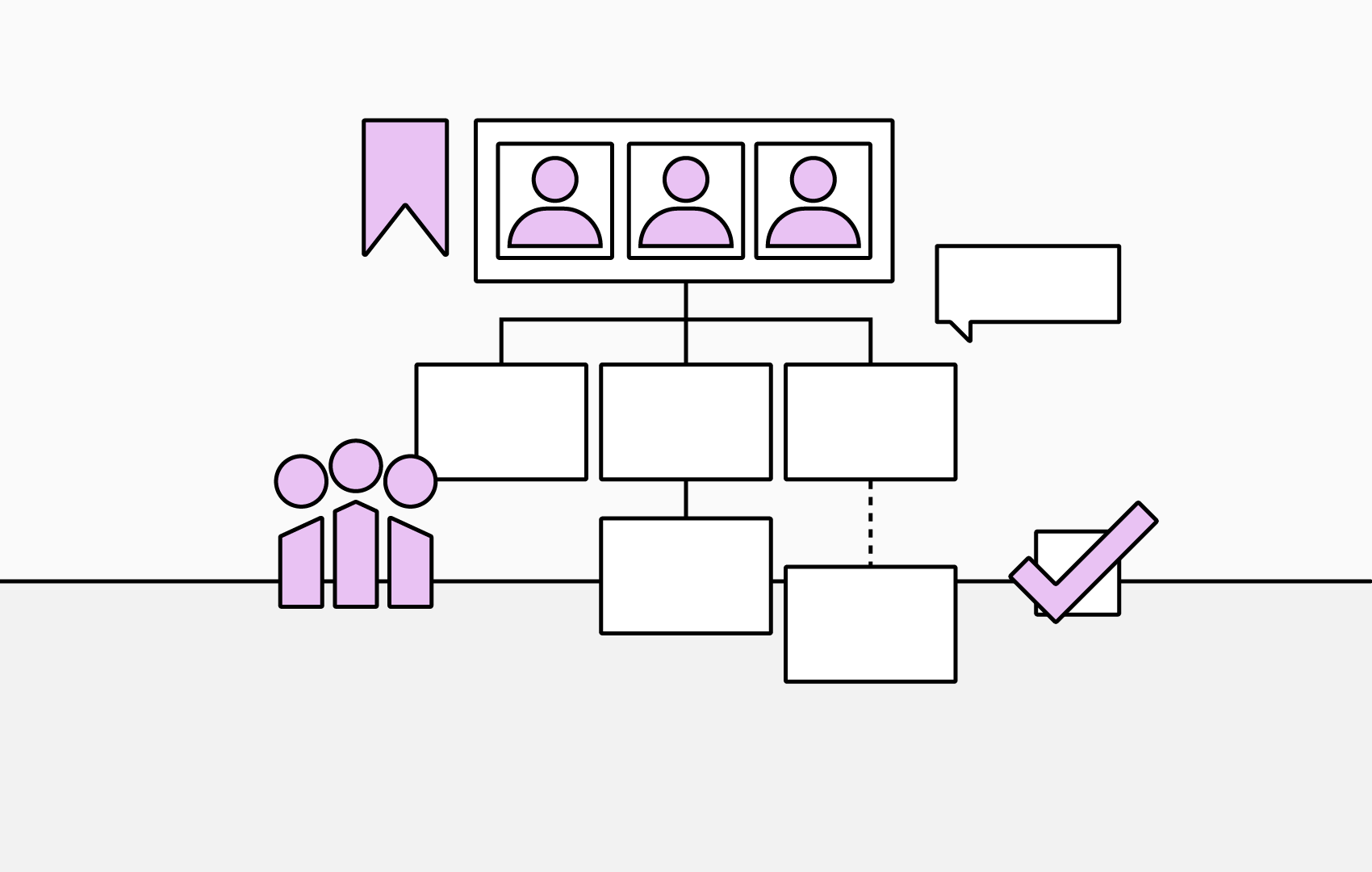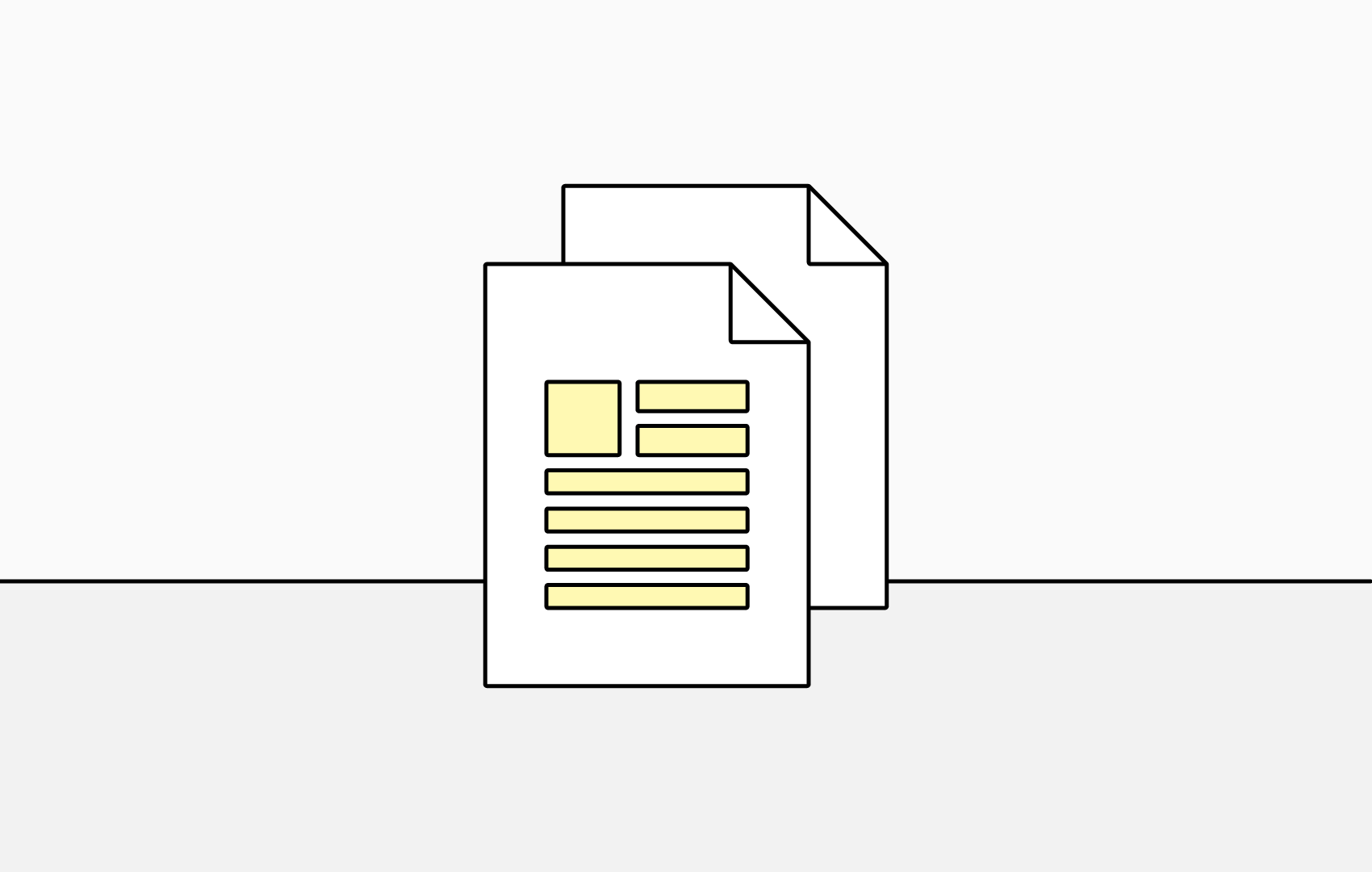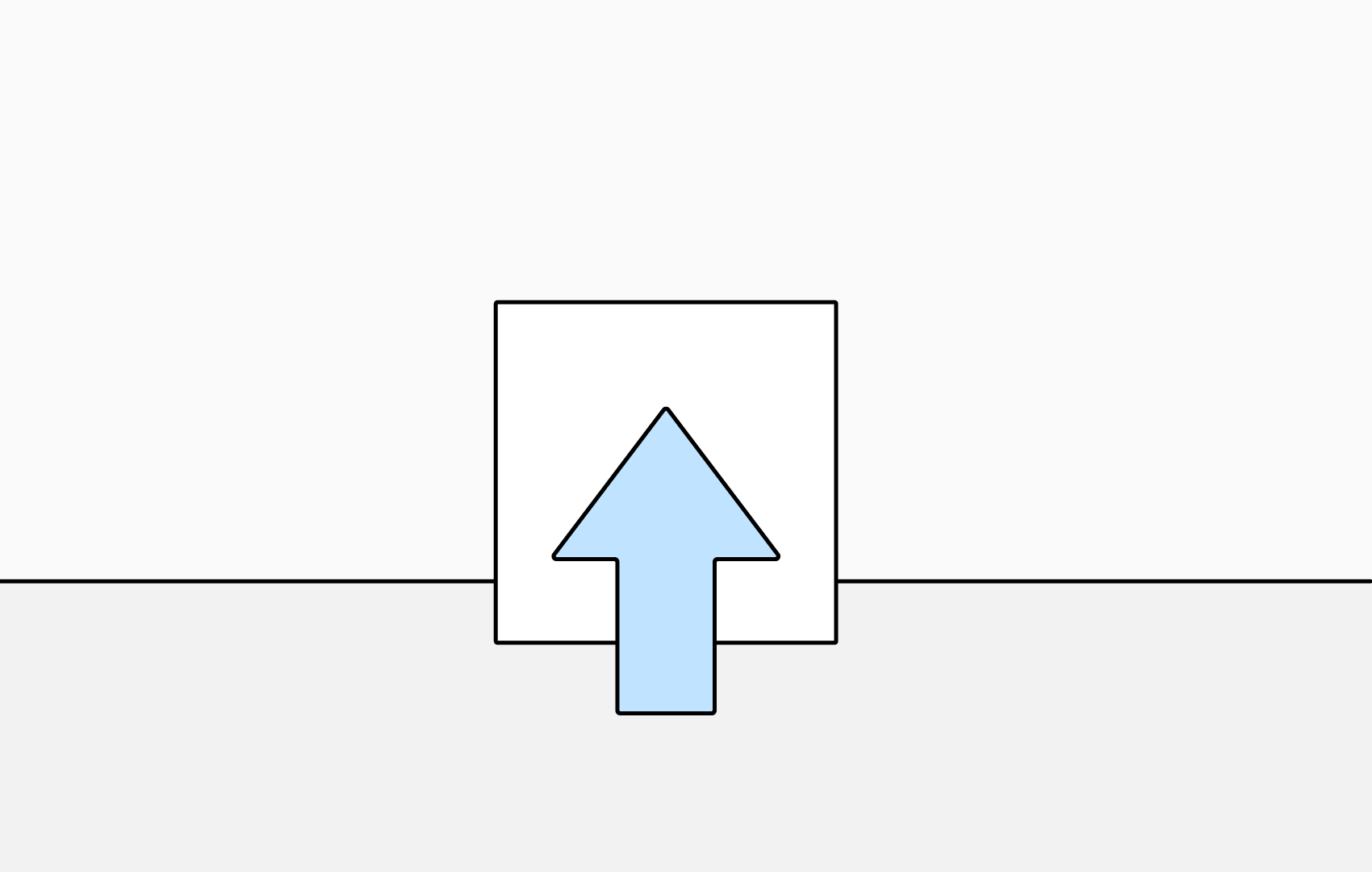Getting Started with TeamOrgChart - Part 4: Navigation
Discover the many helpful tools to assist navigating your chart, including bookmarks and employee search, enabling you to find the people, teams and information you need quickly.
Navigation in the Tool Bar
- Back to top of chart: Navigate instantly to the individual at the top of your organizational chart.
- Find yourself on the chart: Move directly to the current user's position.
- Employee Search: Search by any data attribute, such as name, department or phone number to find an individual. Click on an individual from the search results to navigate to their position on the organizational chart.
Navigation from the Chart Box
Moving Up & Down Chart Levels
- Click the 'Nav' icon in an individual's chart box to navigate down your organization's heirachy.
- Click the 'Nav' icon in the individual's chart box at the top of your displayed chart to navgate up your organization's heirachy.
Navigation History
View and move to locations and individuals on your chart that you have recently visited using the navigation history dropdown found in the navigation box.
Bookmarks
Providing quick access to the individuals and teams you visit frequently, accessible from the Bookmark Bar, located beneath the chart toolbar.
Creating a Bookmark
- Click 'Manage Bookmarks' in the chart toolbar.
- Click 'Create a New Bookmark' and give your bookmark a name.
- Position you bookmark by searching for and selecting the individual to attach the bookmark to.
- To add your bookmark to the chart and to view in the navigation bar, check 'Show in Navigation' and click 'Save Bookmark'.
Need to frequetly access a specific location on the chart? Set bookmark to view on launch by favouriting a bookmark by clicking the star icon on a bookmark's navigational tab, each user can set there own.