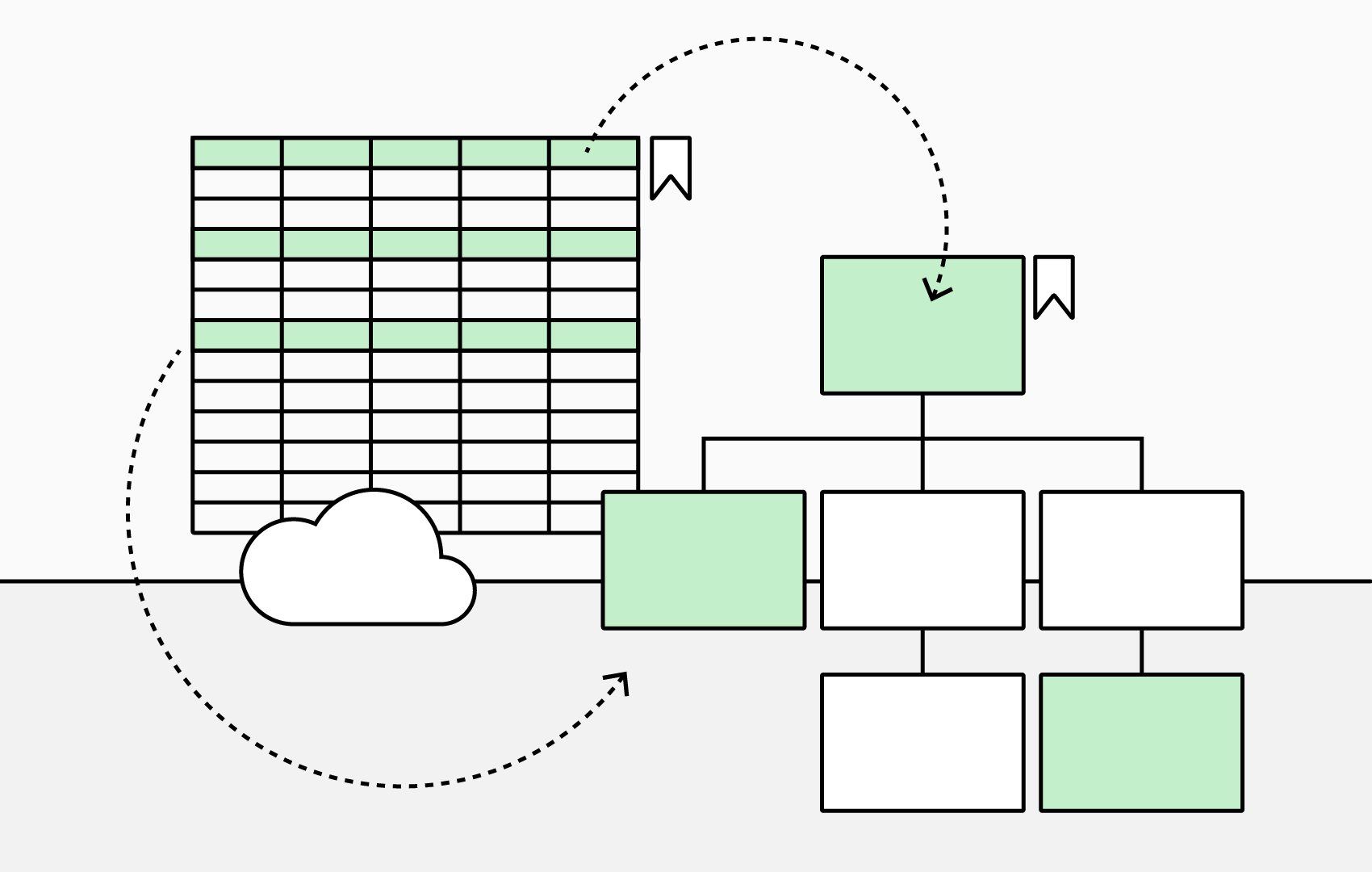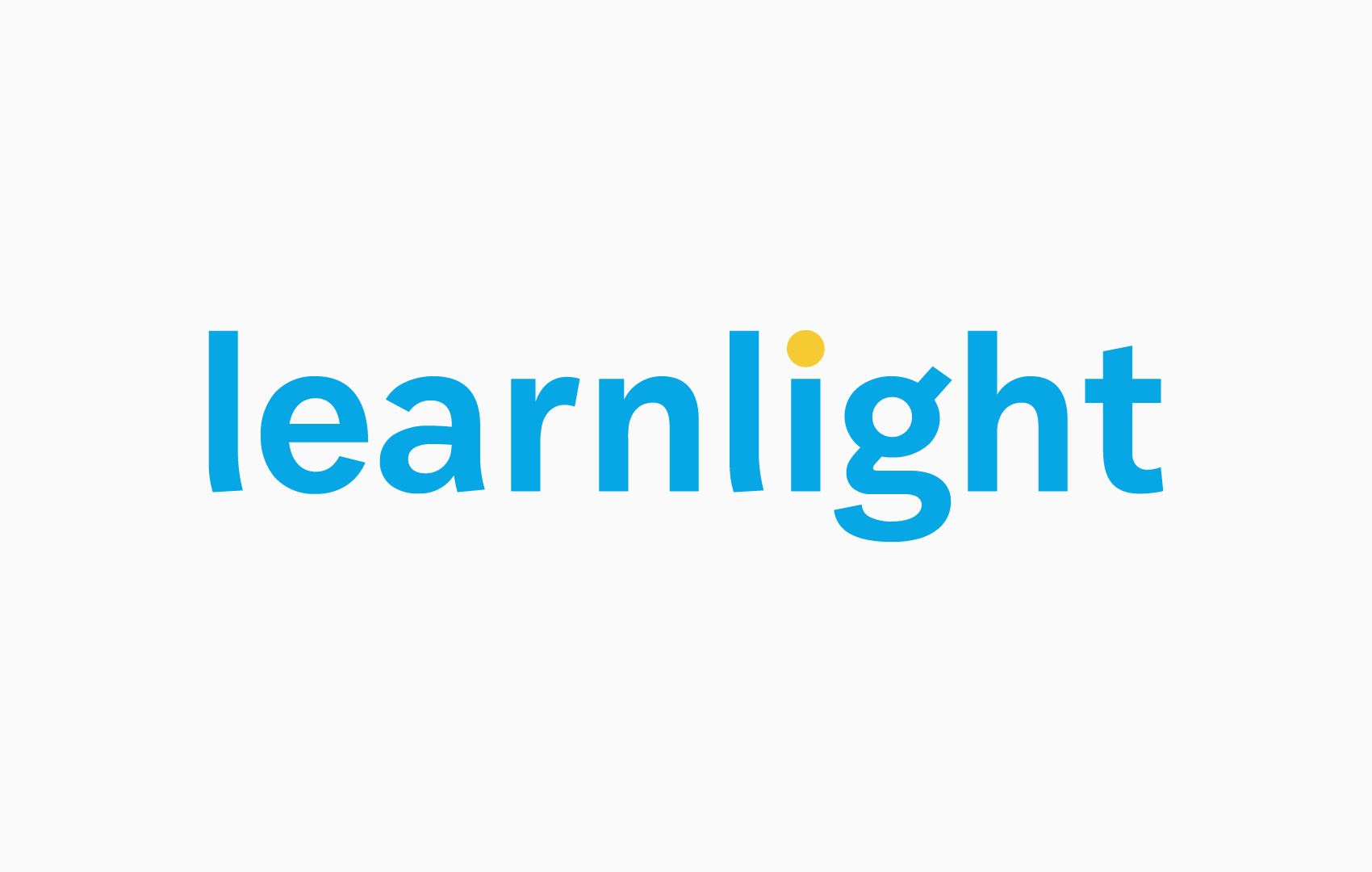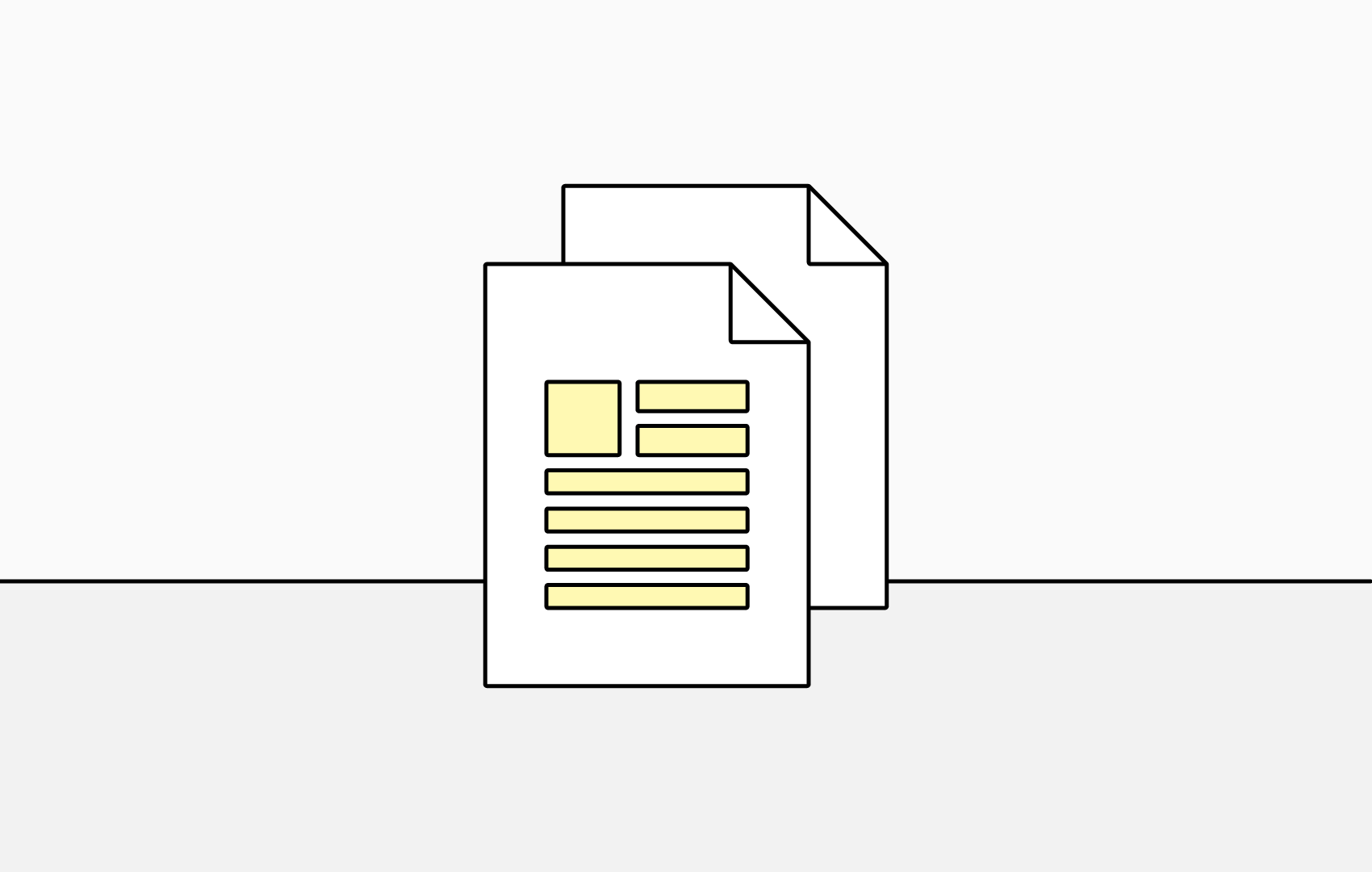Create an Org Chart from an Excel Spreadsheet
Whether it's uploaded directly or pulled from OneDrive, with TeamOrgChart it only takes a few steps to build a dynamic org chart from your Microsoft Excel data.
Requirements
Your Excel spreadsheet must contain:
- An ID column containing a uniquie identifier for each person.
- A manager column containing an identifier for each person's manager.
These column 'types' must match. For example, if you use an email address for the ID, you must use an email address for the manager.
Create an Org Chart from an Uploaded Excel Spreadsheet
- From the TeamOrgChart's dashboard, select Create Org Chart
- Name your charts and select Microsoft Excel as the data source.
- Upload your spreadsheet, by either dragging and dropping it into the spreadsheet upload panel, or click the upload button and locating your file. Click Import Positions to load it into TeamOrgChart
- Select the columns from your spreadsheet data that hold the unique and manager IDs. At this point you can also give TeamOrgChart hints as to which columns contain, names, email addresses and departments.
- TeamOrgChart will attempt to locate the person at the top of the organization and display the first three levels of the chart starting from their position. Your chart is now ready for customization.
Create an Org Chart from a OneDrive Excel Spreadsheet
- Grant permission for TeamOrgChart to access the Excel documents on your OneDrive.
- Search for an select the desired Excel spreadsheet.
- Configure your essential columns. ID and Parent Key columns form the basis for creating the hierarchy.
- Click the Create From button.
- TeamOrgChart will then build your org chart from your data.